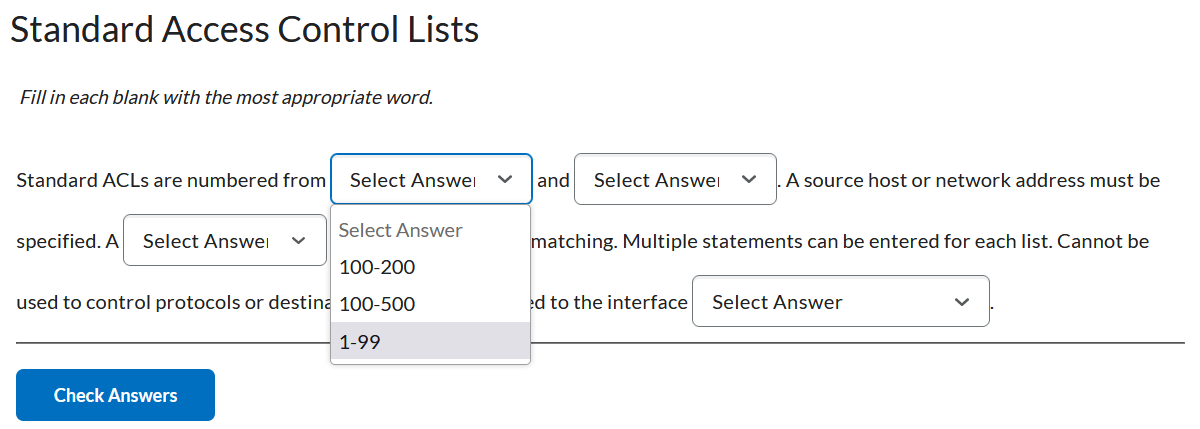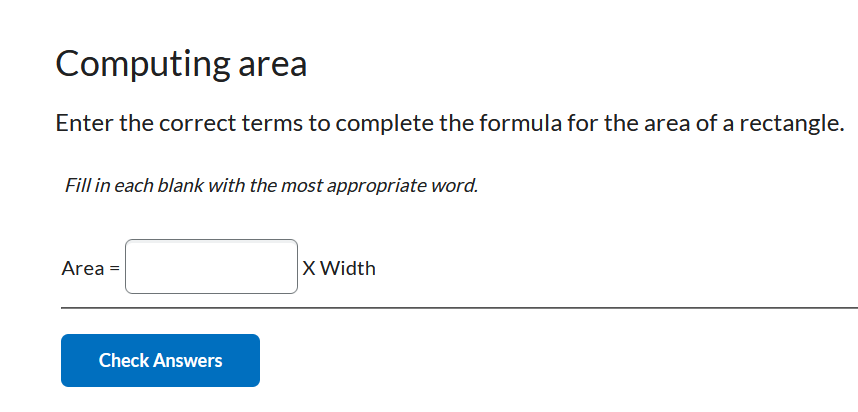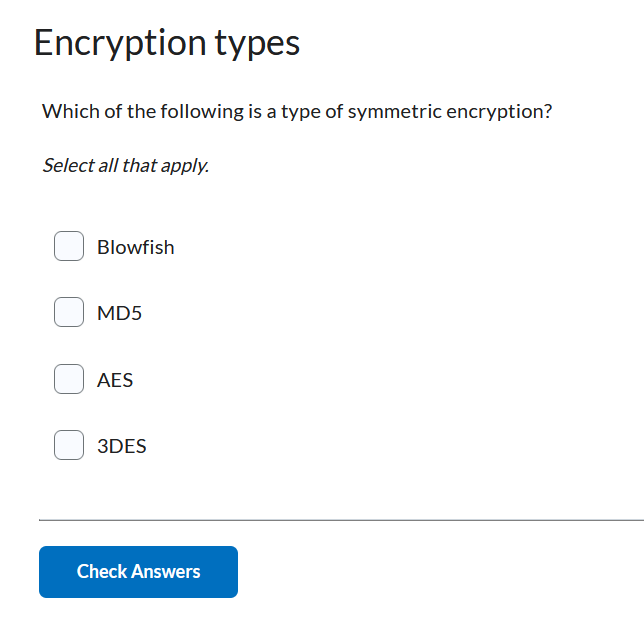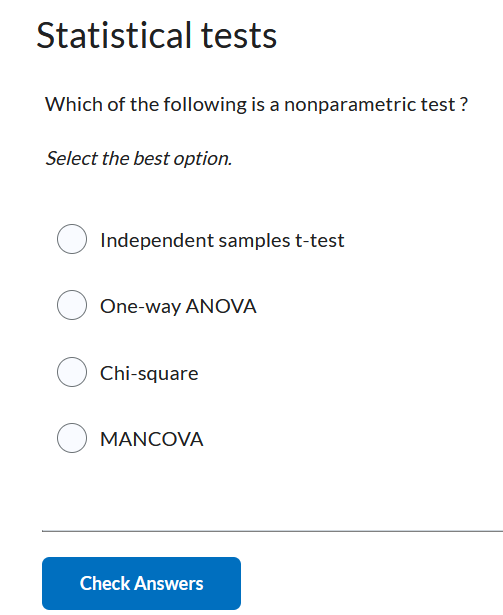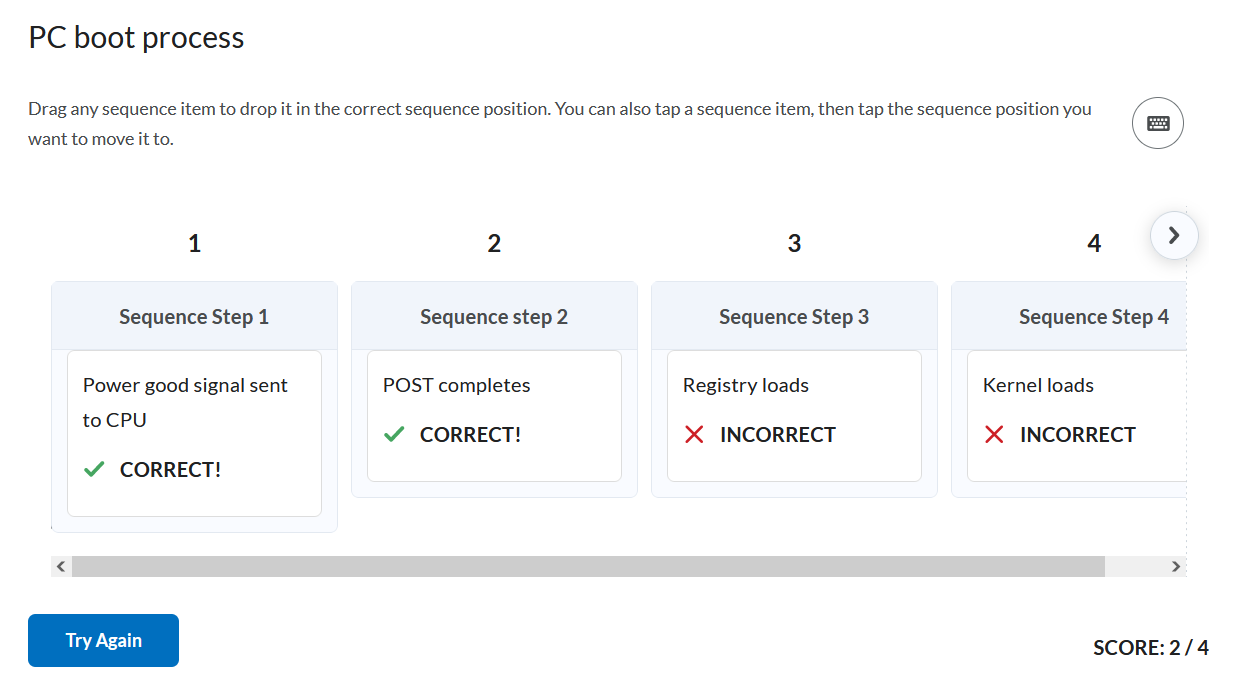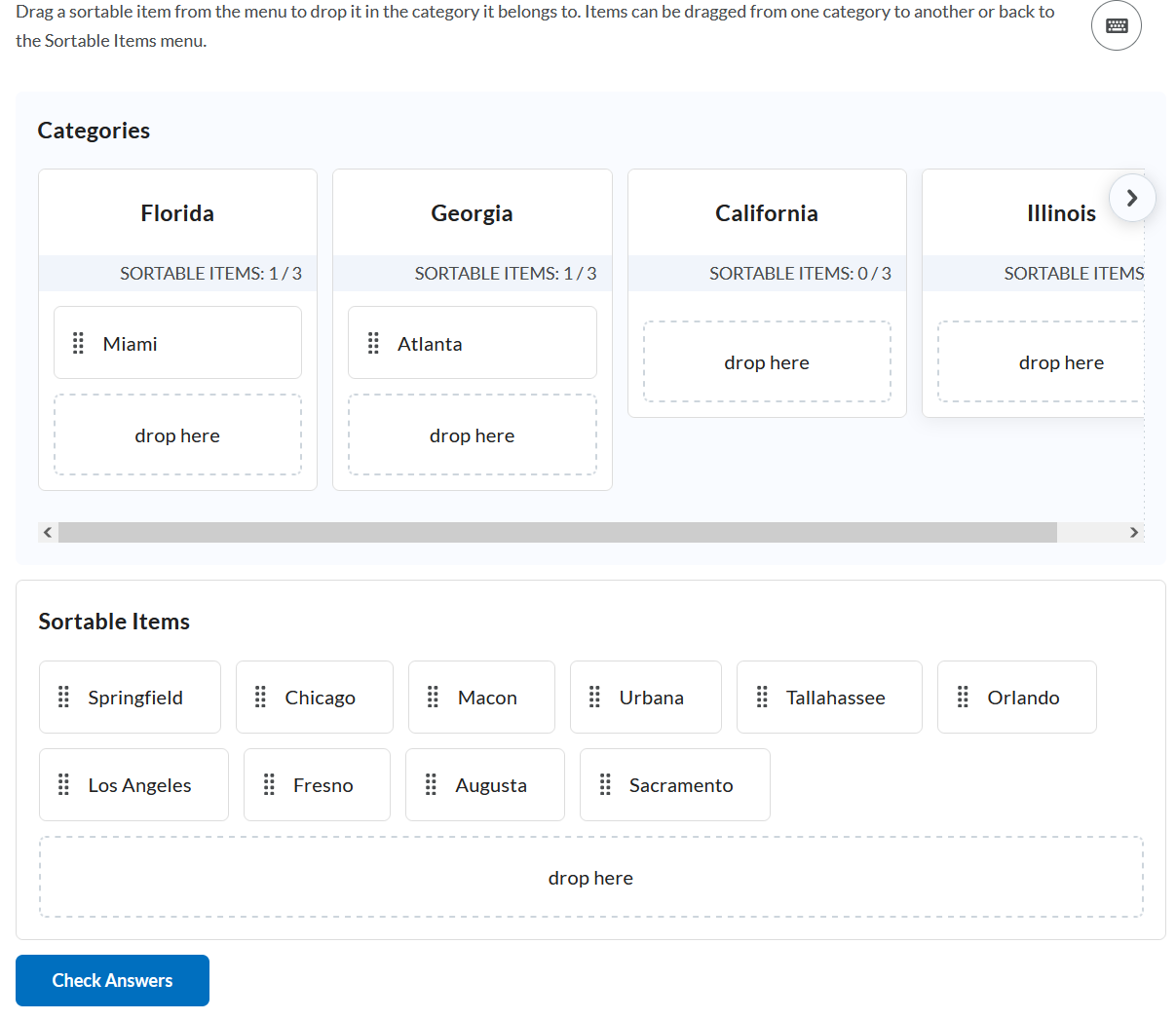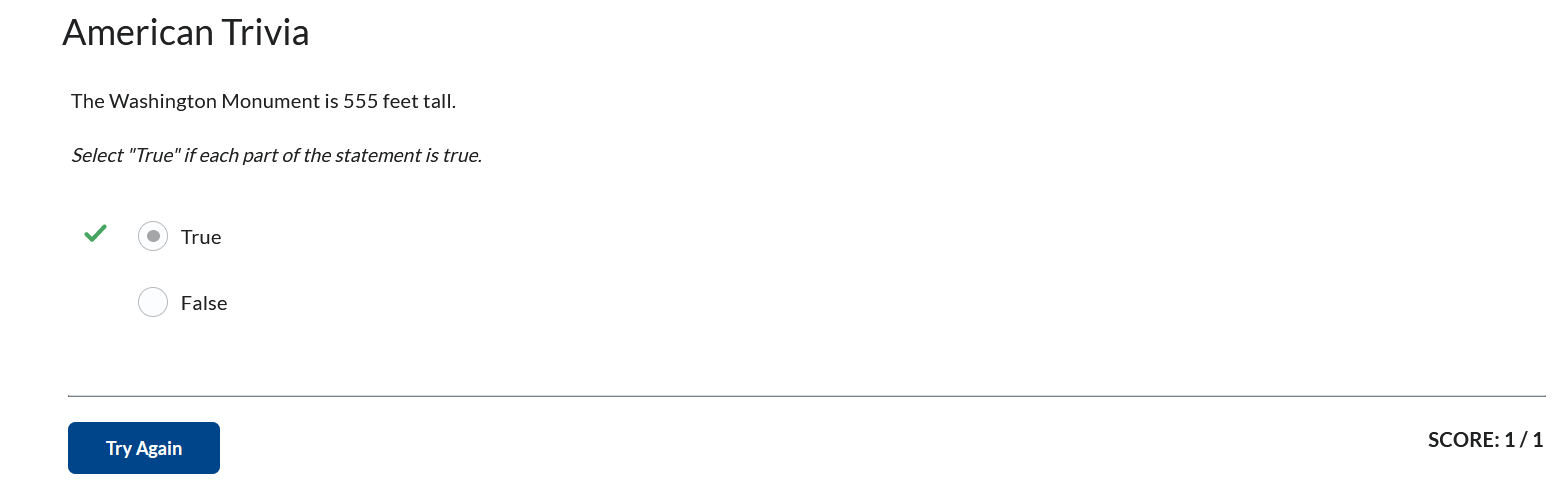Creator+ Practices
Creator+ enables you to add interactive components to a Content file to promote student engagement. These interactive components are available in two options: Elements and Practices.
How to add a Creator+ Practice
- Go to your course in iLearn.
- Select Content in the navigation bar.

- Choose the Module where you want to create the file.
- Select the Upload/Create button and then choose Create a File.
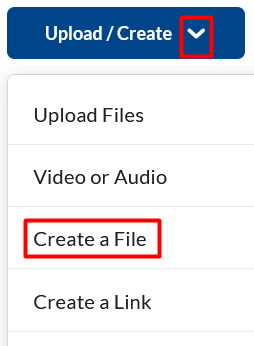
- Enter a title and choose the Authoring Tools Menu button to select Creator +
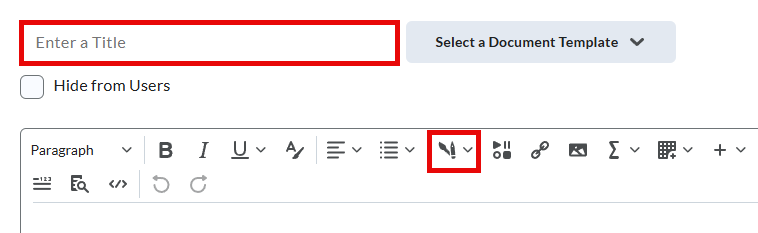
- Select Insert Practice from the drop-down menu.
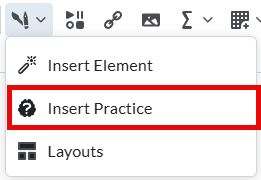
- Select the desired practice type from the list. (Sequencing will be used in this example).
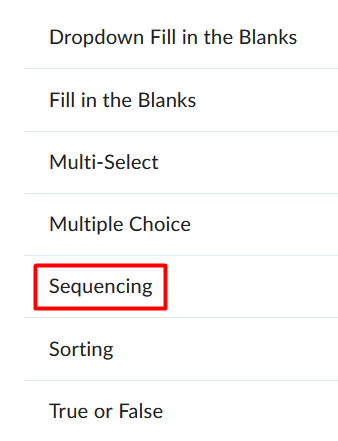
- Enter the information on the specific practice screen. (Sequence steps and items).
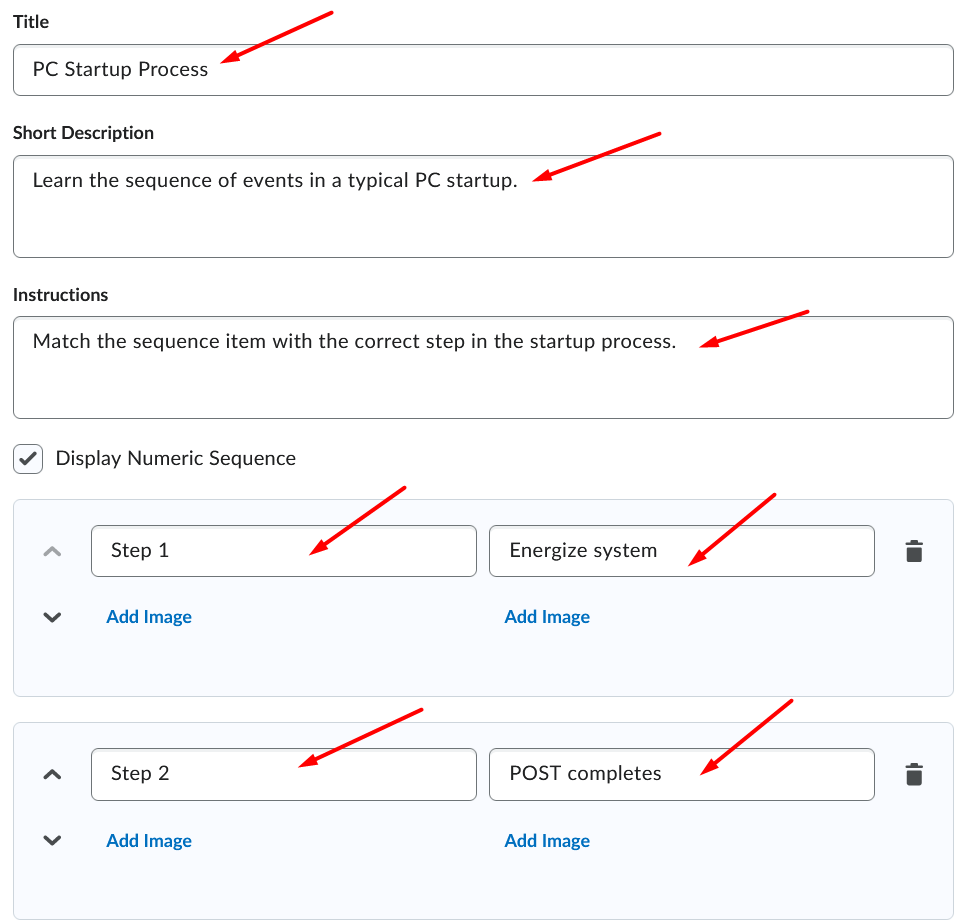
- Select optional Preview button and/or select Insert button.

Types of Practices