Student Information Changes
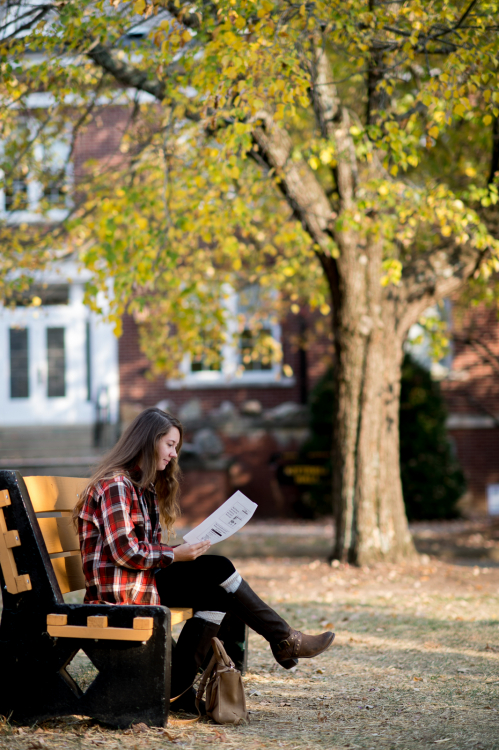
Changing and Updating Your Student Information
You can view your student information by accessing Eagle Online. From there, you can update your Information Authorization Release, change your login pin, view/update your addresses, phones, and emergency contacts, any holds you might have, your grades for a specific term, your unofficial institutional academic transcript. Please remember that if you want an official copy of your transcript to be sent, you must submit a request online, or complete the paper Transcript Request form. Learn more about the full transcript instructions.
Outside of Eagle Online, you may also change your name and your permanent address as needed. Instructions and links to the appropriate forms are below!
- » To Update Your Information Authorization Release:
- Access Tech Express.
- Click the green "Information Release Authorization" button on your Profile card.
- Click the toggle for Confidentiality if you wish for your directory information to
remain confidential.
- Note: if you choose to make your information confidential, it will prevent your name from being printed in the graduation program, Dean's List, etc.
- Click + Add New Authorization.
- Enter the individual or organization's name you want to be able to access your information.
- Create an eight character alpha-numeric phrase that you will share with the above-named individual/organization.
- Enter the records that the above-named individual/organization can access.
- Click Save New Authorization.
- » To Update Your Mobile Contact Number:
- Access Eagle Online from Tech Express.
- Click Personal Information.
- Click Update Cell Phone Number.
- Follow the remaining prompts, and click Save after updating your number.
- » To View/Change Your Addresses:
To update your permanent mailing address:
Fill out the online change of address form.
To update all other addresses:
- Access Eagle Online (via Tech Express).
- Click Personal Information.
- Click View Addresses and Phones.
- Review the information.
- If needing to update any addresses/phones, click the Update Addresses and Phones link (in blue at the bottom center of the page and follow the prompts).
- » To View/Update Your Emergency Contacts:
- Access Eagle Online (via Tech Express).
- Click Personal Information.
- Click View Emergency Contacts and review.
- To update, click the Update Emergency Contacts link that is in blue at bottom center of the page.
- » To View Your Holds:
- Access Eagle Online (via Tech Express).
- Click Student.
- Click Student Account.
- Click View Holds.
- Learn more about registration holds and what they mean on the Registration webpage.
- » To View Your Grades:
- Access Eagle Online (via Tech Express).
- Click Student.
- Click Student Records.
- Click Final Grades.
- *Please check for final grades the Wednesday after finals. If you have a grade change on a course, this link will only show the original grade. To view the updated grade, you will need to view your unofficial academic transcript in Eagle Online.
- » To View Your Unofficial Academic Transcript:
- Access Eagle Online (via Tech Express).
- Click Student.
- Click Student Records.
- Click Academic Transcript.
- **This transcript is for your use only. Learn more about official and unofficial transcripts.
- » To Change Your Name:
To change your preferred name, please review the information below:
To view and/or complete the form, click the button below:
Preferred Name ChangeTo change your legal name:
You will need to provide the Registrar's Office with the name change request form. In addition, the following items are also required with the submission of the name change form:
1. Your Marriage Certificate, Divorce Decree, or Court Order showing that your name has been legally changed;
*AND*
2 . Your social security card with your new name, or a valid state-issued ID with the new name.
- » To Change Your Social Security Number:
You will need to provide the Registrar's Office with the social security change request form. After completing the form, you may email it from your Tech email to: registrar@tntech.edu.

