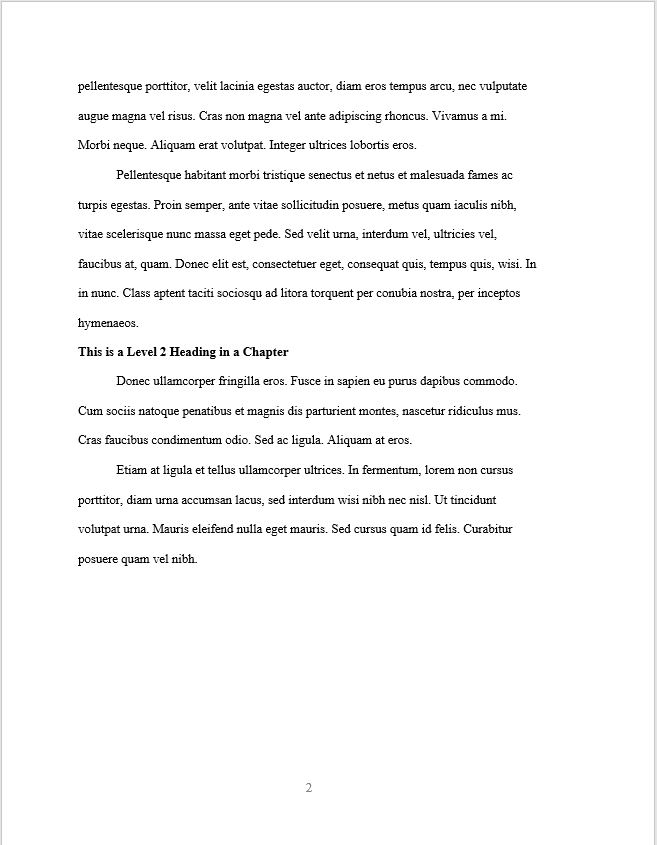Theses & Dissertations: Headings & Chapters
Headings
The heading styles listed here should be used throughout your paper, and headings are typically used to populate your table of contents. Follow these instructions to set up and label headings in your document.
New Formatting option for Fall 2025
The thesis/dissertation title, section, and chapter titles can be all caps OR title case (choose one option to use throughout your paper). For example, use TABLE OF CONTENTS for an all caps section header and Table of Contents for a title case section header.
To learn more about title case, visit: Title Case Capitalization
You can also find several capitalization tools, such as Capitalize My Title, online.
There are six possible levels of headings described in the table below.
- The title level is for thesis/dissertation titles and section/chapter titles.
- Level 1 headings are for main sections within a chapter; level 2 headings are subsections of level 1; level 3 headings are subsections of level 2; etc.
| Heading Level | Heading Example |
|
Thesis/Dissertation |
CENTERED, BOLD, ALL CAPS OR Centered, Bold, Title Case |
| Level 1 |
Centered, Bold, Title Case Next paragraph begins indented as usual. |
| Level 2 |
Flush Left, Bold, Title Case Next paragraph begins indented as usual. |
| Level 3 |
Flush Left, Bold, Italics, Title Case Next paragraph begins indented as usual. |
| Level 4 |
Indented, Bold, Title Case. End with a period. Next paragraph begins on the same line right after heading. |
Here are some heading examples:
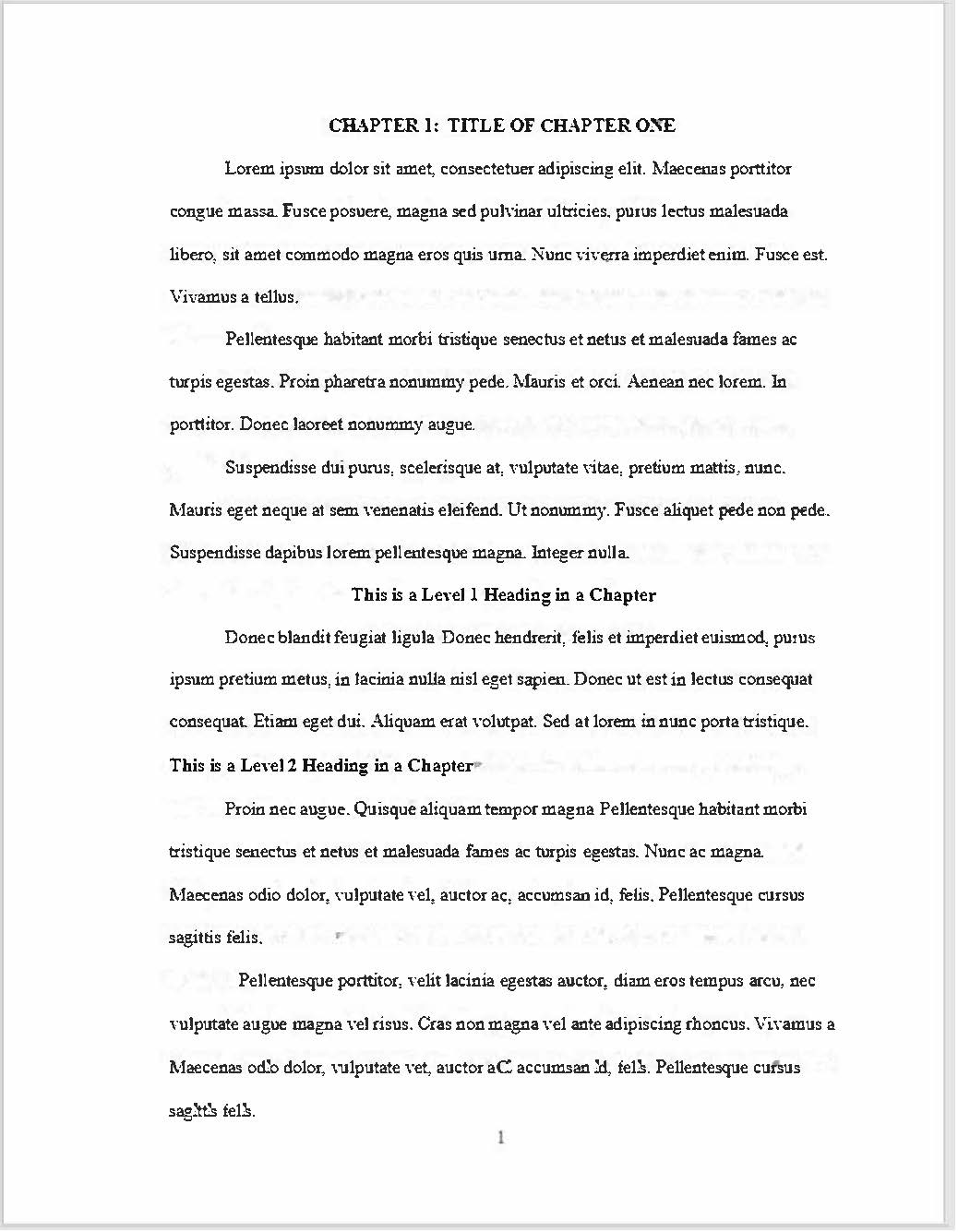
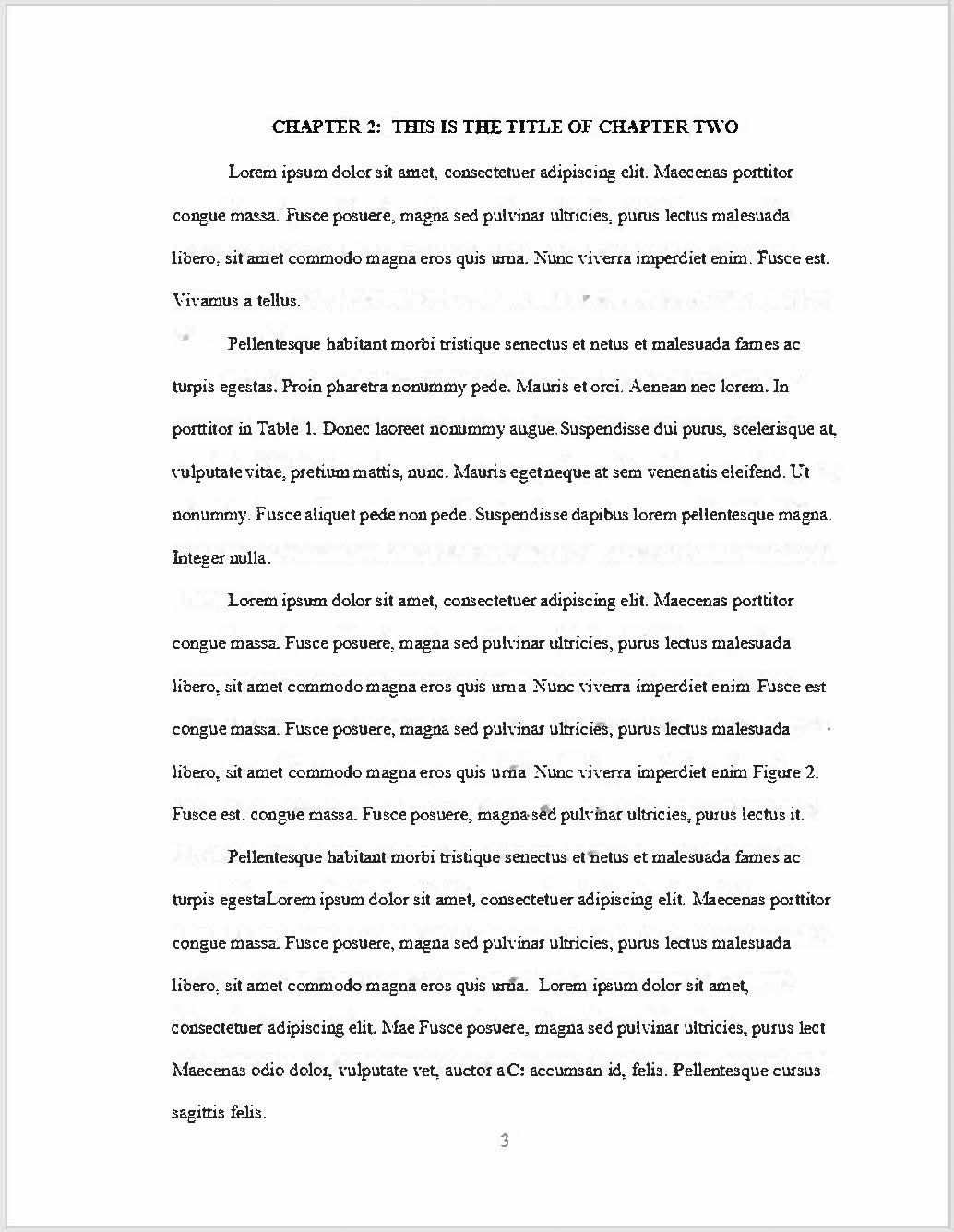
Beginning a new chapter
Your chapters will be numbered sequentially (Chapter 1, Chapter 2, ...). The first page of Chapter 1 will be page 1.
Chapter 1 must start on an odd-numbered document page according to Microsoft Word (not according to your page numbers). This may or may not happen naturally. Use the page break function to insert a blank page if it does not happen naturally; do not use the Enter key multiple times. Optional: Subsequent chapters can be forced to start on an odd-numbered document page if desired.
Always start a new chapter on a new page. Use the page break function to insert a blank page; do not use the Enter key multiple times.
For the first chapter, type CHAPTER 1: TITLE OF CHAPTER (or Chapter 1: Title of Chapter) at the top of the page. Be sure to format each title as a chapter title heading; see the headings section above for instructions.
Leave the next line blank.
Start your chapter.