Hoping for a quick and easy review? Take a moment to read the full page.
Theses & Dissertations: General Formatting
New Formatting options for Fall 2025
- Thesis/Dissertation Titles and Level 1 Page/Chapter titles can now be all caps OR title case
- Use 1" margins OR mirrored margins (see Margins below for more details)
Page Order:
The sections of your paper should appear in the order shown in the table below. All pages are required except:
- The Dedication and Acknowledgment pages are optional.
- The List of Tables, List of Figures, and/or Appendix/ces can be omitted if not applicable.
Each of the listed pages has a link to the formatting and content requirements for that page.
Note:
- Students approved to use manuscript-style formatting should follow the page order requirements listed in the Manuscript Formatting Guidelines.
- Other approved lists (e.g., List of Acronyms, List of Abbreviations, List of Listings, etc.) go after the List of Figures.
| Page | Page Numbering |
| Title Page (no printed page number) | Number is not visible but is assigned Roman numeral one (i) |
| Abstract (one page only) | Beginning of visible numbers Roman numerals (ii) |
| Copyright (one page only) | Roman numerals continued (iii) |
| Table of Contents (minimum of two heading levels) | Roman numerals continued (iv) |
| Certificate of Approval | Roman numerals continued (varies) |
| Dedication (optional, one page only) | Roman numerals continued |
| Acknowledgments (optional, one page only) | Roman numerals continued |
| List of Tables (if two or more tables) | Roman numerals continued |
| List of Figures (if two or more figures) | Roman numerals continued |
| Content/Chapters | Beginning of Arabic numerals (start with page 1) |
| References | Arabic numerals continued |
| Appendix/ces (when applicable) | Arabic numerals continued |
| Vita (one page only) | Arabic numerals continued |
For consistency across the university, all students should use the page order shown above and follow the formatting instructions for the margins, page numbers, title page, abstract, copyright page, Certificate of Approval, and vita regardless of the style guide used.
Font:
- Use a common, accessible font such as Calibri, Arial, Georgia, Computer Modern, or Times New Roman. For the body of the paper, use an 11-point or 12-point text size. If a slightly smaller font size is used for any elements of the paper (footnotes, figure captions, etc.), it must be used consistently throughout the paper.
- For computer code, use a monospace font such as Lucida Console or Courier New. 10-point size is usually acceptable for monospace fonts.
Headings:
- Follow these instructions to set up and label headings in your document. These heading styles should be used throughout your paper.
- Additional heading information is included in the Content/Chapters section.
Page numbers:
- Do not type in page numbers manually; use the automatic page numbering function in Microsoft Word. This is easiest to do after you have the rough draft of your thesis/dissertation completed. For detailed instructions, refer to the Page Numbering Guide.
- The Title page has no page number but is included in the page number count. Visible page numbers start with “ii” on the Abstract page.
- Page numbers are centered at the bottom of the page.
- The front matter (Abstract, Copyright, Table of Contents, Certificate of Approval, Dedication, Acknowledgments, and List pages) should be numbered using lowercase Roman numerals (ii, iii, iv,...).
- The rest of the paper should use Arabic numbers (1, 2, 3,...). The first page of Chapter 1 should have the page number "1."
Margins - 2 options:
1" margins
- Use 1" margins on all sides.
Mirrored margins (primarily used when binding a thesis/dissertation)
- The top and bottom margins will be 1". The left and right margins will be mirrored,
with a 1" margin on the outer edge and a 1.5" margin for the inner edge (the page
gutter).
- Odd-numbered pages according to Microsoft Word (not your page numbers) have a left margin of 1.5" and a right of 1" and will appear on the right page of a printed book.
- Even-numbered pages according to Microsoft Word (not your page numbers) have a left margin of 1" and a right of 1.5" and will appear on the left side of a printed book.
- These mirrored margins allow for bound, print copies to be formatted correctly.
- To set mirrored margins in Microsoft Word, click on Layout > Margins > Custom Margins. Under the dropdown for Multiple Pages, select Mirror Margins. Change the inside margin to 1.5". Be sure to apply it to the whole document. Click OK.
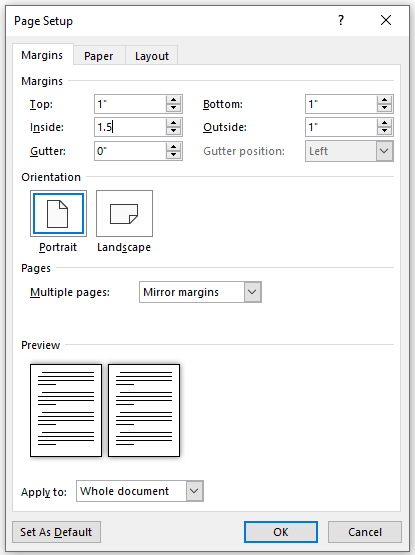
- Large figure/table pages can have between a half inch to one-inch margin on the top, bottom, and unbound edges. However, the side of the page that has the page number must be consistent with the margin used for the other page numbers so that the placement is consistent on every page.
Paragraph Settings
Line spacing:
-
- Double-space everything except:
- Follow the formatting instructions on our website for the Abstract page and where indicated for the Certificate of Approval page.
- Single-spacing is permissible in tables, footnotes, and block quotations.
- Text that needs to be distinguished from the main division of text, such as figure/table captions, should be single spaced.
- To clearly separate a table or figure from the body of the text, an extra line space before or after a table or figure is allowed.
- Mathematical/chemical equations can have extra spacing before and after the equation if it improves readability.
- Do not use extra spacing between paragraphs or before/after lines.
- To be sure there are no extra spaces around your paragraphs in Microsoft Word, click on Layout and in the paragraph section be sure it says "0 pt" in the Spacing Before and Spacing After:
- Double-space everything except:
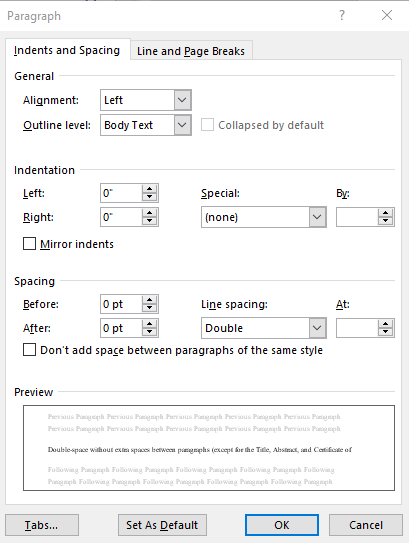
Paragraph alignment:
-
- Align the text to the left and leave the right margin uneven (ragged right). Do not use full justification unless otherwise specified (e.g., all text on the Dedication page is centered).
Paragraph indents:
-
- Indent the first line of every paragraph 0.5" using the tab key (not the spacebar)
Widow/Orphan control:
-
- Using the Widow/Orphan control option ensures that headings or single lines of a paragraph are not left at the top or bottom of a page.
- To enable this Widow/Orphan control in Microsoft Word:
- Select all text in your document.
- Right-click anywhere on the highlighted text and select Paragraph.
- On the Lines and Page Breaks tab in the popup box, be sure Widow/Orphan control is checked.
Line breaks:
- Do not manually divide words at the end of a line.
- Do not manually insert line breaks into DOI's or URL's; however, breaks in DOI's or URL's applied automatically by a word-processing program are allowed.
Page breaks:
- Each section of your document listed starts on a new page.
- Use the page break function to start a new page. Do not press Enter repeatedly to get to the new page because that will need constant adjustment as you alter your text. Instead, go to Layout > Breaks > Page.
Hyperlinks:
- URL’s are allowed and can be plain text or formatted (e.g., blue text, underlined). If formatted, all links should be formatted the same way.
- Do not manually insert line breaks into DOI's or URL's; however, breaks in DOI's or
URL's applied automatically by a word-processing program are allowed.
Copy/Paste:
If you paste text into your document, it may bring over formatting from the source document. Therefore, you should right-click where you want to paste, and from the paste options choose either "merge formatting" or "keep text only" to help preserve your destination document's formatting. Which one you choose depends on whether you have source formatting you want to keep like bold, italics, etc. because "keep text only" will eliminate that formatting.
Additional Resources:
If you need additional help, these resources can be used in conjunction with the requirements listed on this website:
- APA Style and Grammar Guidelines
- Purdue OWL APA Style 7
- Title Case Capitalization
- Sentence Case Capitalization
Additional formatting information is included on section pages.

